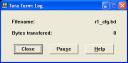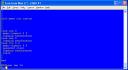I got my 2511 hooked up and running as an access server for my home lab. I’m loving not having to move the console cable. One of the other benefits of using the 2511 is that I can issue commands from the access server to be sent to all devices connected to it.
By using the “send *” command on the access server and then entering a list of commands (abort with control+c, send with control+z) you can quickly make changes to all devices at once.
Changing Config on All Devices
a1#send *
Enter message, end with CTRL/Z; abort with CTRL/C:
conf t
router rip
network 10.0.0.0
exit
copy run start
^Z
Send message? [confirm]
a1#
***
***
*** Message from tty0 to all terminals:
***
conf t
router rip
network 10.0.0.0
exit
copy run start***Verify that the commands took on R4***
a1#4
[Resuming connection 4 to r4 … ]R4#sh run | b router rip
router rip
network 10.0.0.0R4#sh log
Syslog logging: enabled (9 messages dropped, 1 messages rate-limited, 0 flushes,
…
*Mar 1 15:34:16: %SYS-5-CONFIG_I: Configured from console by console
R4#show clock
*15:34:37.754 UTC Mon Mar 1 1993
You can also use the send command to send commands to a specific device. In this case, I will change the hostname on r1 (connected on tty 1).
Send Commands to a Specific Device
a1#send tty 1
Enter message, end with CTRL/Z; abort with CTRL/C:
conf t
hostname CHANGED
exit
copy run start
^Z
Send message? [confirm]***Verify Change on R1***
a1#1
[Resuming connection 1 to r1 … ]CHANGED#sh run
Building configuration…Current configuration : 948 bytes
!
version 12.3
service timestamps debug datetime
service timestamps log datetime
no service password-encryption
!
hostname CHANGED
!CHANGED#sh log
Syslog logging: enabled (9 messages dropped, 1 messages rate-limited, 0 flushes,
…*Mar 1 15:32:15: %SYS-5-CONFIG_I: Configured from console by console
CHANGED#show clock
*15:32:46.512 UTC Mon Mar 1 1993
Using the send command is a great time-saver. You must respect it’s power though 🙂 My DOH! moment came when I finished one lab and was about to start another. Instead of going to each router and stripping off the commands so that the devices would be ready for the next lab, I got the bright idea to wipe all of the configurations at once:
a1#send *
Enter message, end with CTRL/Z; abort with CTRL/C:
write erase
yes
reload
yes
^Z
Send message? [confirm]
I was happily watching each of the routers reload until I realized that my Frame Relay switch was reloading as well. Luckily I had saved out a backup configuration and was able to rebuild the Frame Relay switch. Rebuilding the melted Frame Relay switch would have been a pain.
Command Reference
send
To send messages to one or all terminal lines, use the send command in EXEC mode.
send {line-number | * | aux number | console number | tty number | vty number}